Platform Preview | Using message variables and conditional content
- Software team

- Jun 4, 2021
- 2 min read

Getting the right message to the right person at the right time is the mantra of one-to-one communication.
With eduConverse marketing automation software, our clients are familiar using reusable content tags and dynamic content to tailor communications to the interests of students, parents, and alumni.
These features save time in updating campaigns and reusing commonly used content.
The new platform release extends these capabilities as message variables (formerly content tags) and conditional content (dynamic content).
Let's explore how this works and the specific use cases for higher education!
Message Variables
The Message Variables feature allows you to create short, reusable pieces of content to insert into your campaigns and automation emails with a personalization tag.
For instance, use Message Variables for:
Signatures - Avoid one of the cardinal sins of higher education email marketing and "sign" each email message. Create "signature" variables for recruiters, departmental directors, development officers, faculty, and other administrators.
Closings - write typical message closings to direct email recipient follow-up.
Majors and certificate programs - develop short descriptions for your college's academic programs. This extra touch allows you to reference prospective student credential interest.
Activities - as with academic majors, create short descriptions for campus life activities. Again, this extra touch adds relevance to your targeted student.
Email footers - Use message variables to create targeted email footers—reference why you are contacting the recipient or add departmental contact information.

By making changes on the Message Variables page, any update is automatically processed on corresponding messages where the variable is used.
For example, if a recruiter position turns over, add the replacement recruiter's signature and contact information in one place, and all messages are instantly updated!
Using Message Variables, you:
Save time by not having to re-type commonly used information
Reduce errors from manually repeating content
Increase efficiency by updating commonly used content in one location
Conditional Content
Conditional Content allows you to send different information to different contacts using a single email campaign message.
For instance, you could:
Display a campus image depending upon the alumni's academic degree.
Insert a prospective student's major interest message variable
Send different academic support resource information based upon a student's mid-term grades.
Display different images depending upon if the student is "in-state" or "out of state."
This type of personalization is a way to increase the relevance of your messages for each individual contact without creating different email versions.
How does it work?
Pretty simply. In the Design step of the campaign creation process, hover over the content block you want to make "conditional."

Click the Gear icon and select Make conditional. Now add the condition(s) to display the selected content block.
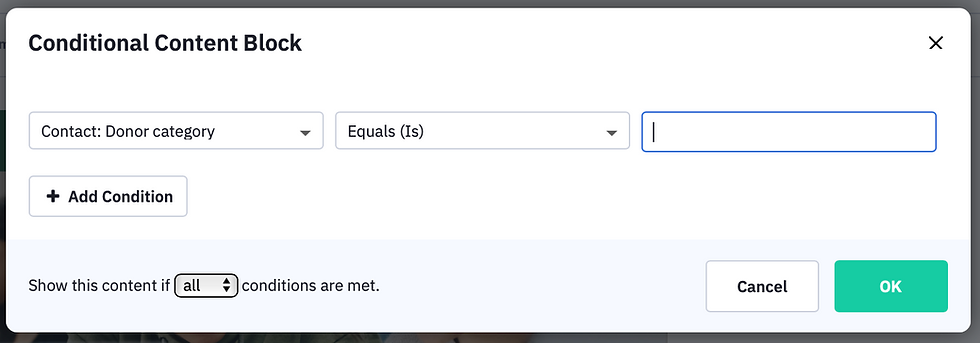
Summary
Combining Message Variables with Conditional Content will improve the relationship with your contacts, increase your open rate, improve your conversion rate, and may improve deliverability.
To learn more, visit the Knowledge base and see:
